Table of Contents
ToggleAirdrop technology has revolutionized how people share files and information, making it a favorite among Apple users. However, many find themselves frustrated when their Airdrop fails to work as expected. Understanding the reasons behind these failures can save time and prevent unnecessary headaches.
From connection issues to device compatibility, several factors can disrupt the seamless transfer Airdrop promises. Users often overlook simple settings or forget to check their proximity to the receiving device. By exploring these common pitfalls, anyone can troubleshoot Airdrop problems and enhance their file-sharing experience.
Common Reasons For Airdrop Failure
Airdrop failures often stem from various technical issues. Understanding these common reasons can help users troubleshoot and enhance their file-sharing experience.
Compatibility Issues
Compatibility problems frequently cause Airdrop to fail. Airdrop operates best between Apple devices that meet minimum requirements. For example, Airdrop works only on iPhone 5 and later, iPad 4 and later, and Mac models from 2012 and later. Ensure both sending and receiving devices support Airdrop and are running compatible versions of iOS, iPadOS, or macOS. Lack of support can lead to failed file transfers.
Software Updates
Outdated software can hinder Airdrop’s performance. Users should regularly check for updates on their devices. Apple releases software updates that improve stability, fix bugs, and enhance overall functionality. If either device lacks the latest updates, it can lead to connection issues. Navigate to Settings > General > Software Update on iOS or iPadOS devices. For Mac users, select System Preferences > Software Update. Keeping the software current promotes seamless Airdrop functionality.
Troubleshooting Steps
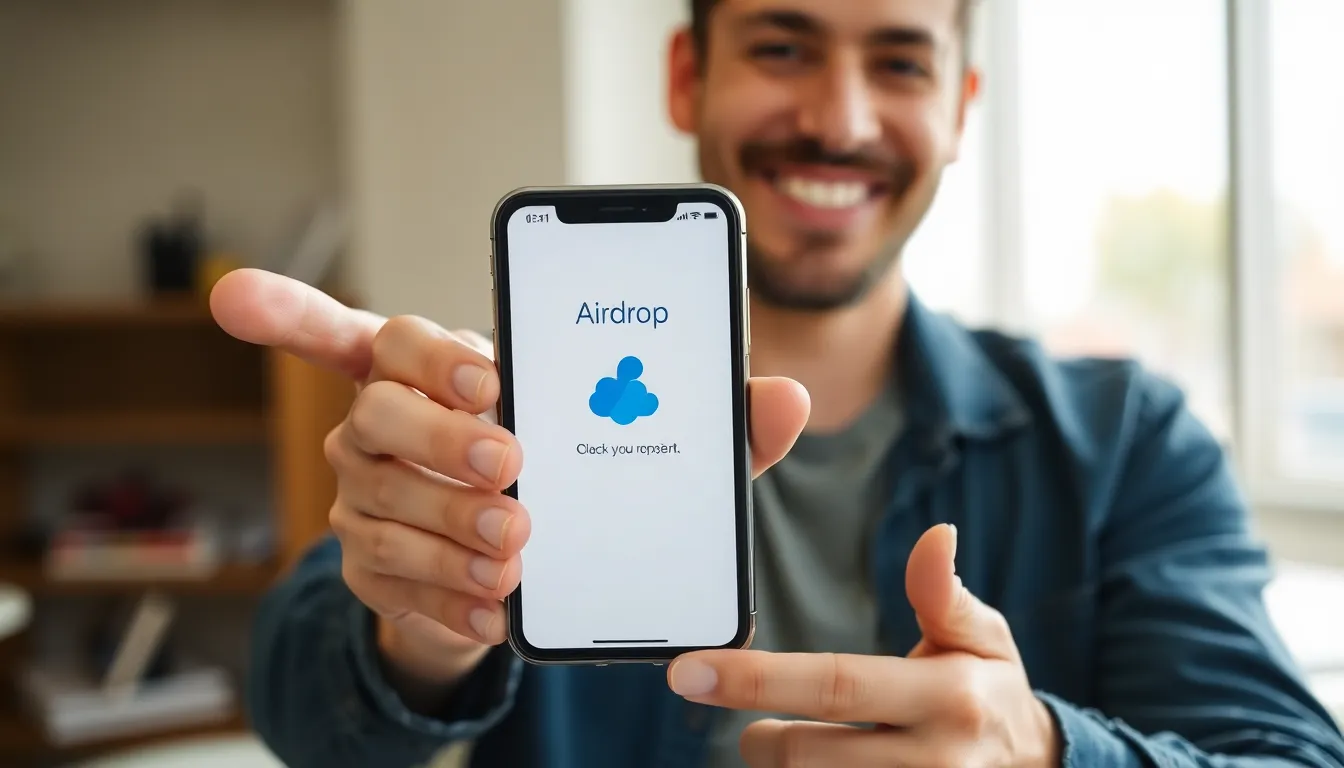
Airdrop failures can often be resolved by following a systematic approach to troubleshooting. The following steps help identify and fix common issues that may hinder successful Airdrop transfers.
Check Device Settings
Check that both devices have Airdrop enabled. Users must access the Control Center and select Airdrop settings. Ensure options like “Everyone” or “Contacts Only” align with the intended recipient’s settings. Confirm that Wi-Fi and Bluetooth are active on both devices, as Airdrop relies on these connections. Verify that “Do Not Disturb” mode is disabled, since it can block notifications regarding incoming transfers. Lastly, check the device’s compatibility with Airdrop, ensuring both devices support the feature.
Restart Devices
Restarting devices can often resolve temporary glitches. Power off both the sending and receiving devices, then power them back on. This process refreshes system settings and network connections. After restarting, re-enable Airdrop and attempt the transfer again. Regular device restarts can help maintain optimal performance, addressing minor issues that affect connectivity and functionality.
Network Connectivity
Network connectivity plays a crucial role in the functionality of Airdrop. Devices must maintain stable connections via Wi-Fi and Bluetooth for effective file transfers. Issues in either connectivity type can lead to Airdrop failures.
Wi-Fi Issues
Wi-Fi connectivity problems frequently hinder Airdrop operations. Devices must be connected to the same Wi-Fi network for optimal performance. If Wi-Fi signal strength is weak, file transfers may encounter delays or fail entirely. Users can run a speed test or try connecting to a different network to resolve connectivity issues. Additionally, turning off and on the Wi-Fi settings can help reset any underlying issues.
Bluetooth Problems
Bluetooth connections are essential for Airdrop to function correctly. Devices require Bluetooth to establish a direct connection. If Bluetooth is disabled, Airdrop will not work. Users must ensure Bluetooth is enabled on both devices. Interference from other Bluetooth devices nearby can also disrupt connectivity, leading to failed transfers. Moving away from sources of interference or restarting Bluetooth can mitigate these issues.
Device Distance and Obstacles
Device distance and physical obstacles play a crucial role in Airdrop’s functionality. Understanding how proximity and interference affect Airdrop can help users troubleshoot and successfully transfer files.
Proximity Requirements
Airdrop functions optimally when devices are within close range, typically about 30 feet or 9 meters. Maintaining this distance ensures that both Wi-Fi and Bluetooth connections remain strong. If devices are too far apart, users experience interruptions or complete failures in file transfers. Users should place their devices closer together to enhance connectivity and facilitate a smoother Airdrop experience.
Interference Factors
Various factors can interfere with the Airdrop connection. Common obstacles include walls, furniture, and other electronic devices that emit signals, such as microwaves and wireless routers. These barriers can weaken both Wi-Fi and Bluetooth signals, leading to inconsistent performance. Users should minimize physical obstructions and turn off nearby devices that could cause interference. Additionally, ensuring that no other Bluetooth devices are actively connected can improve transfer reliability. By reducing interference and optimizing distance, users can significantly increase the likelihood of successful Airdrop transfers.
Airdrop can be a convenient tool for sharing files but it’s not without its challenges. By understanding the common issues that lead to failures and applying the troubleshooting steps outlined, users can enhance their experience. Keeping devices updated ensuring proper settings and maintaining a strong connection are crucial for successful transfers. With a little attention to detail users can minimize frustrations and maximize the effectiveness of Airdrop.






